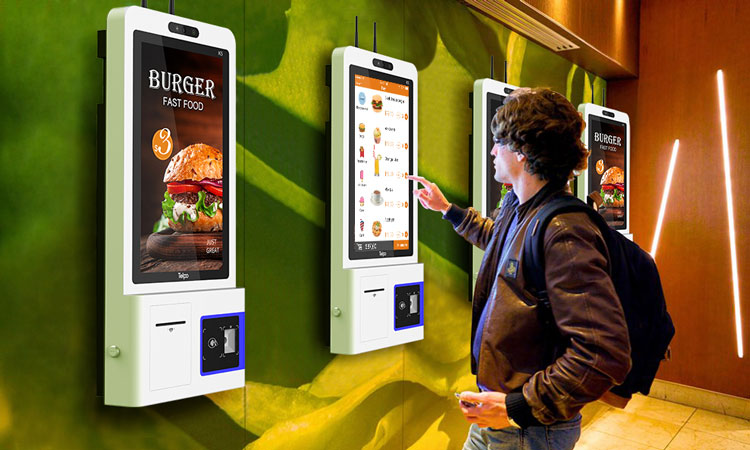Self-service kiosks have become essential in many industries, offering quick and efficient ways for customers to interact with services and products. Whether it’s ordering food at a restaurant, checking in for a flight, or making purchases, these kiosks enhance user experience and streamline operations. However, like any technology, self-service kiosks can sometimes encounter issues that prevent them from functioning as expected. Here are some troubleshooting tips for resolving common problems with self-service kiosks.
1. Check for Power Issues
One of the most straightforward troubleshooting steps for self-service kiosks is ensuring they are properly powered. If the kiosk isn’t turning on, first verify that the power cable is securely connected. Check if the power outlet is functional by plugging in another device. If the kiosk has a power button, try turning it off and back on again to see if that resolves the issue.
2. Inspect the Touchscreen
A non-responsive touchscreen can be frustrating for users. If the kiosk’s touchscreen isn’t registering input, check for visible damage, such as cracks or dirt buildup. Cleaning the screen with a soft cloth can often resolve issues caused by smudges or dust. If the screen is still unresponsive, restart the kiosk and check if the issue persists.
3. Check Network Connectivity
Many self-service kiosks rely on internet connectivity to process transactions or retrieve data. If the kiosk is having trouble connecting to the network, it may result in slow performance or failure to process requests. Ensure that the kiosk is connected to the correct Wi-Fi or Ethernet network. Restarting the kiosk or network router can help resolve connectivity issues.
4. Look for Software Glitches
Software problems are common with self-service kiosks and can cause issues like freezing, crashes, or slow performance. If the kiosk is running slowly or has frozen, try restarting it to see if that helps. Check for any pending software updates, as these can sometimes resolve bugs or improve performance. Additionally, if you’re using a specific application, ensure it is up to date.
5. Ensure Proper Hardware Functionality
Self-service kiosks often include additional hardware such as card readers, receipt printers, and barcode scanners. If these devices aren’t functioning, it could be an issue with the hardware itself or its connection to the kiosk. Check for loose cables, dirt, or physical damage. For card readers, ensure they are clean and free from obstruction. If the issue persists, you may need to contact technical support for hardware troubleshooting.
6. Address Printer Issues
If the kiosk is not printing receipts or tickets, there may be a paper jam or ink issue. Open the printer compartment and inspect it for any blockages. Ensure that the paper roll is properly placed, and check if the printer has enough paper and ink. If the printer is still malfunctioning, you may need to perform a printer reset or contact a technician.
7. Test the Payment System
Payment issues are among the most critical problems that can occur with self-service kiosks. If users are unable to complete a transaction, first check if the payment terminal is properly connected and powered on. Ensure that the kiosk is compatible with the payment method being used, such as credit or debit cards, mobile wallets, or cash. In the case of a malfunctioning card reader or payment gateway, ensure the software and hardware are correctly integrated and functioning.
8. Clear Browser Cache and Cookies
In kiosks that rely on web browsers, accumulated cache and cookies can cause slow loading times or unexpected errors. If users experience issues such as long loading times or broken pages, clearing the browser’s cache and cookies can help resolve the problem. This can be done through the kiosk’s settings or by restarting the system.
9. Perform Regular Maintenance
Preventative maintenance is essential for keeping self-service kiosks running smoothly. Regularly inspect and clean the kiosk to prevent dust buildup and ensure all components are working properly. Scheduling routine checks for software and hardware updates can prevent many common issues from arising.
10. Contact Technical Support
If troubleshooting the kiosk does not resolve the issue, it may be time to contact technical support. Self-service kiosks can be complex, and specialized knowledge may be required to diagnose and fix certain problems. Contact the kiosk manufacturer’s customer support team or a professional technician for further assistance.
Conclusion
Self-service kiosks are a valuable asset to any business, offering customers an efficient and automated way to interact with services. However, technical issues can arise from time to time. By following these troubleshooting tips, businesses can minimize downtime and keep their kiosks functioning properly, ensuring a seamless experience for their customers. Regular maintenance and prompt attention to any issues will help maintain the kiosk’s efficiency and reliability in the long run.
Incorporating regular troubleshooting checks and ensuring that the kiosks are kept up to date will ensure that self-service kiosks remain an asset to both businesses and customers.